Next: 40 Catalina で zip Up: 2019年のコンピューターノウハウ (Mac) Previous: 38 WaveSurfer をインストールする
MacPorts で port を更新した結果、うまく動かなくなった場合、 古い port の方を activate する、ということが出来る、 というのは以前にも書いた。
つい先日やったのは、ghostscript の更新があった後、 latex2html が動かなくなったので、一つ前に戻した、というもの。
$ port installed ghostscript The following ports are currently installed: .... ghostscript @9.27_1+x11 ghostscript @9.50_0+x11 (active) $ sudo port activate [email protected]_1+x11 $ port installed ghostscript The following ports are currently installed: .... ghostscript @9.27_1+x11 (active) ghostscript @9.50_0+x11 |
ところで、(何か問題が起こって) MacPorts をインストールし直す場合、 「MacPorts の更新」 の 4 (a) のようなことをしたりするが、 その場合 ghostscript は現在の最新版がインストールされる。 古いバージョンが activate されていても、 そのバージョンがインストールされるわけではない。 古いバージョンのファイルはディスク上に存在しないので、 それを activate することは出来ない。
おっとっと。これは困った。
仕方なく、 ”How to install an older version of a port” に書いてあることをやるハメに。 …とても分かりにくかった。メモを書いておく。
$ port installed ghostscript The following ports are currently installed: ghostscript @9.50_0+x11 (active) |
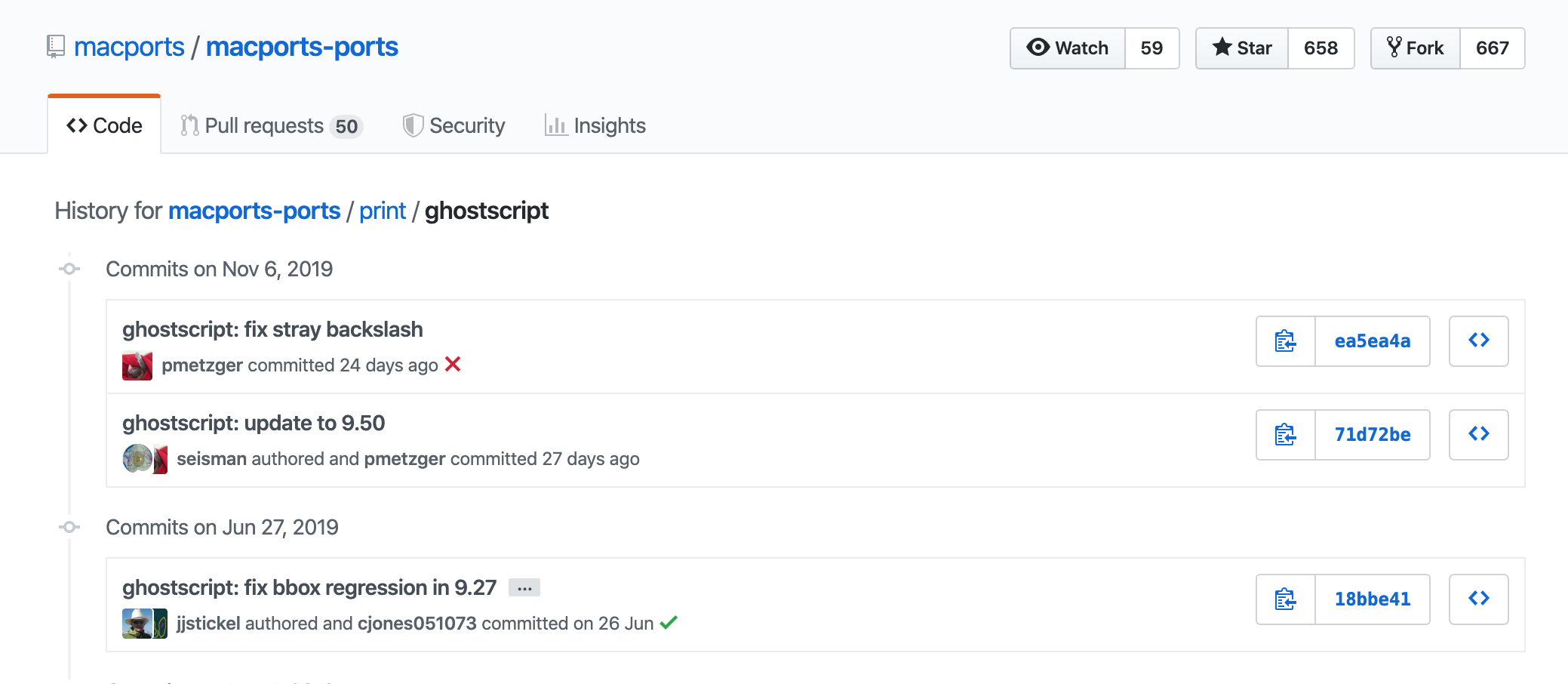
$ mkdir ~/macrports $ cd ~/macrports $ git clone --single-branch https://github.com/macports/macports-ports.git $ cd macports-ports $ git checkout 18bbe41545115d7928e7fb4507023b455e0073ae $ cd print/ghostscript $ sudo port install |
出来た。胸をなで下ろす。
感想: こんなことに詳しくなりたくない。
桂田 祐史